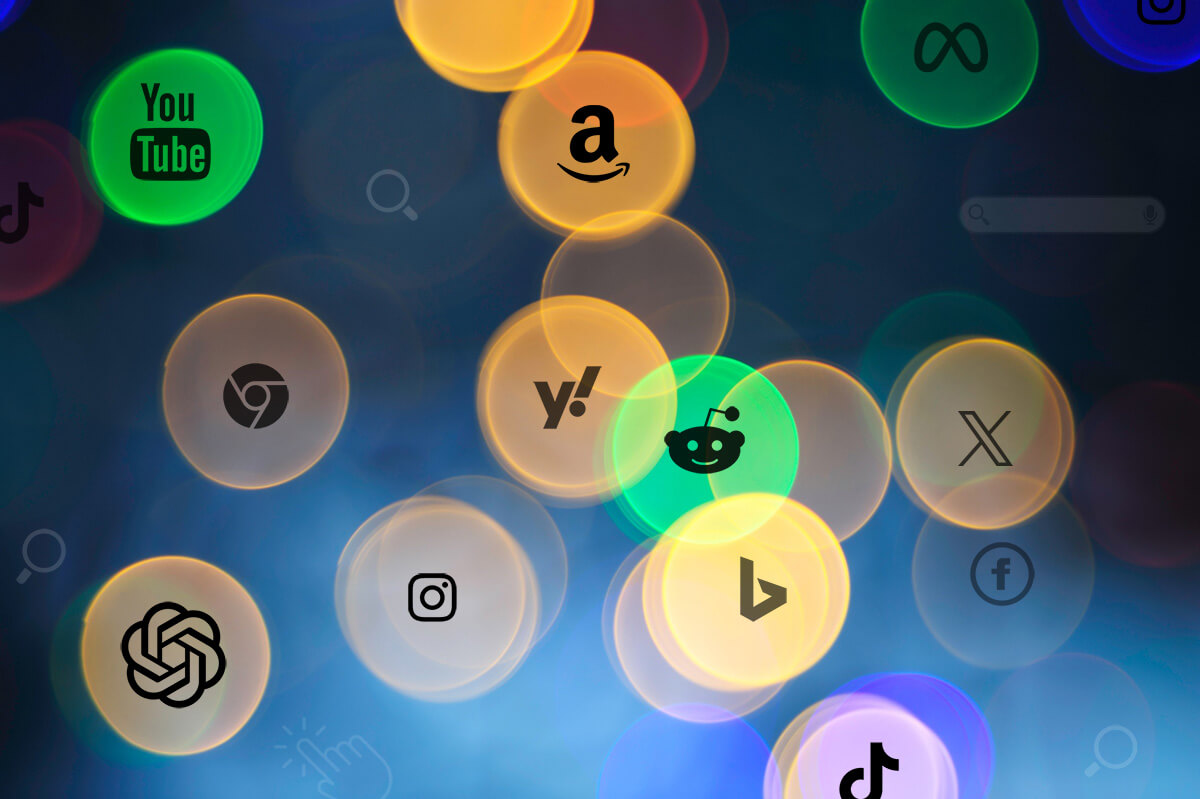How to Find 404 Errors on Your Website
First of all, what Is a 404?
A 404 error simply indicates that the user reached the website they requested, but the exact URL path does not contain information on the server (and as a result, it responds with a 404 error code). Basically, the page the user tried to access does not exist and did not load properly.
Not all 404s are problems that need to be fixed! Sometimes, a user might simply have typed something incorrectly. In this case, the 404 page is a useful way to help inform them of the mistake and point them in the right direction. However, in some cases, a 404 indicates an underlying issue. For example, you might have a broken link on your website, or you might have links in ads or emails that include a typo. Finding your 404 page URLs can help alert you to these issues so that you can resolve them quickly.
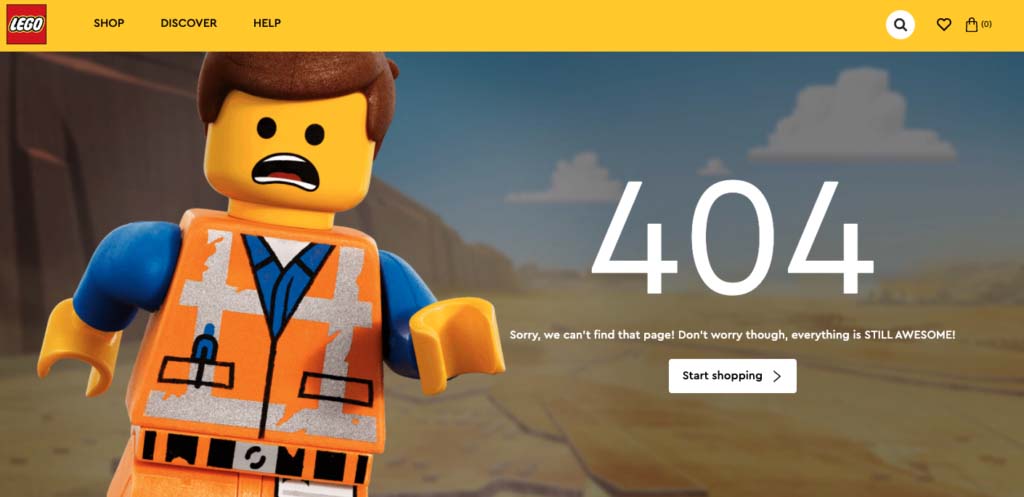
How to find 404 errors with Google Search Console
Google Search Console is a great way to quickly find URLs that respond with a 404 error. After logging in to Google Search Console, 404s can be seen under the “Coverage” report.
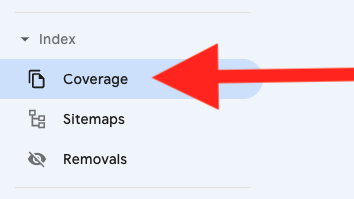
Click on “Excluded” and look for errors with the type “Not Found (404).”
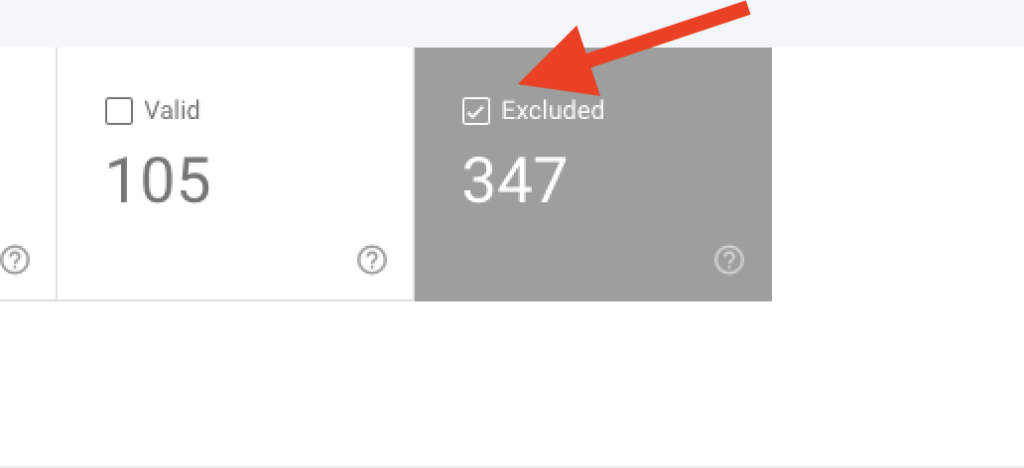
You can expand this list to see all of the URLs that are resulting in a 404 response. Google reports any URL that they find when following links (on your website and any other websites) if it responds with a 404.
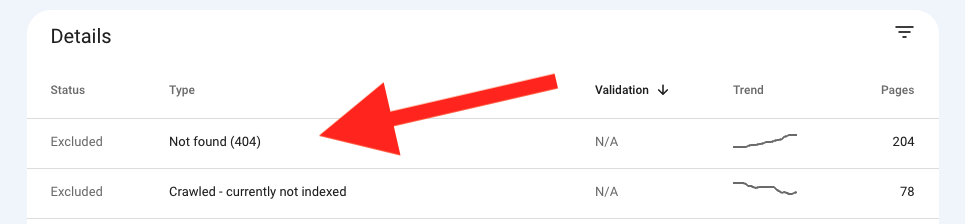
You can use the “Inspect URL” tool in Search Console to see where the page is linked from. In some cases, these will be internal links on your website. These are links you will want to update or replace! Alternatively, you might find that the URL is linked on another website. These might be opportunities to reach out and request that the link be updated.
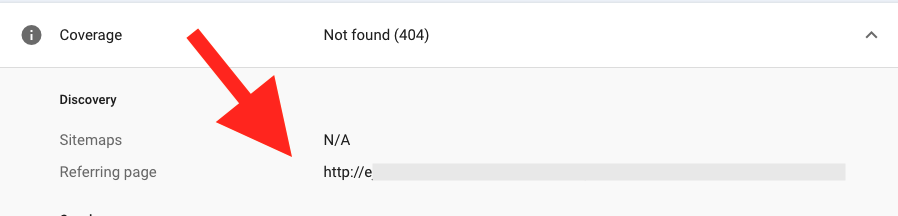
How to Find 404 Errors on Your Website Using Google Analytics
Searching for the title of your 404 page is the easiest method in Google Analytics. You can find this by entering a URL you know will result in a 404, something like: yourwebsite.com/thispageisnotreal.
Next, view the source code and look for the page “Title” tag (<title>Your Page Title</title>)
*TIP: If your 404 page does not already have a title tag that includes “404 not found” or something similar, you should add this! It makes tracking and finding 404s much easier.
Once you have the title for your 404 page, you can search for it in Google Analytics under “All Pages” in the “Behavior” section.
*NOTE: You will need to switch from the default “Page” to “Page Title” (3).
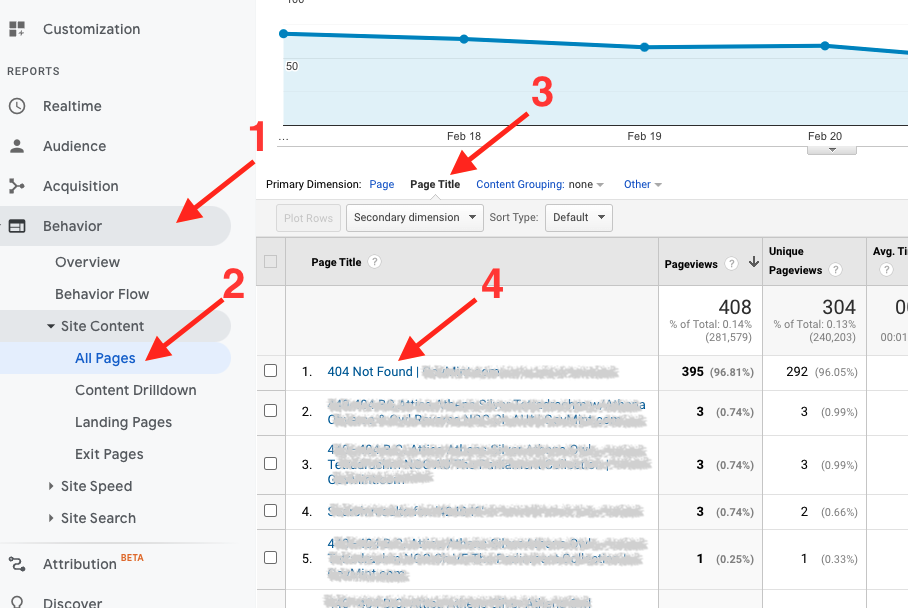
Click on the title of your 404 page to expand a list of all 404s in the time period. This is a nice way to find 404 URLs, but it is especially helpful in prioritizing which ones to fix! You can see which 404s are most common and diagnose which pages need to be redirected or potentially fixed/restored.
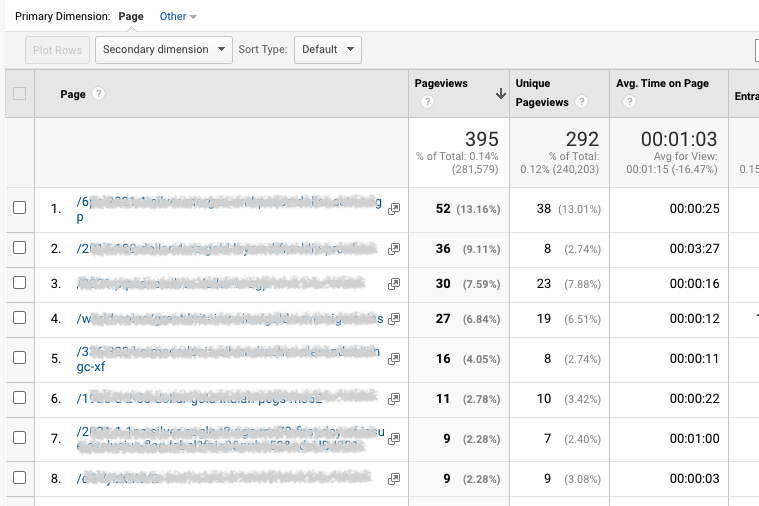
You might find that you have dozens to even hundreds of visitors landing on 404 error pages that could otherwise be converting customers! Let us know if you have further questions.
Good Luck!
Author

CJ Lewis
COO at Pouch Marketing
Digital marketing professional with 12 years of experience. Specialties include technical search engine optimization, reputation management, conversion rate optimization, analytics, and running multi-channel marketing campaigns.