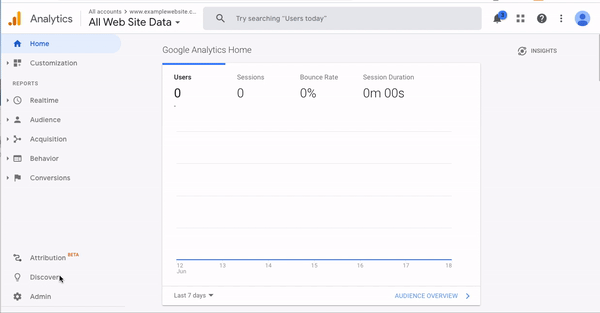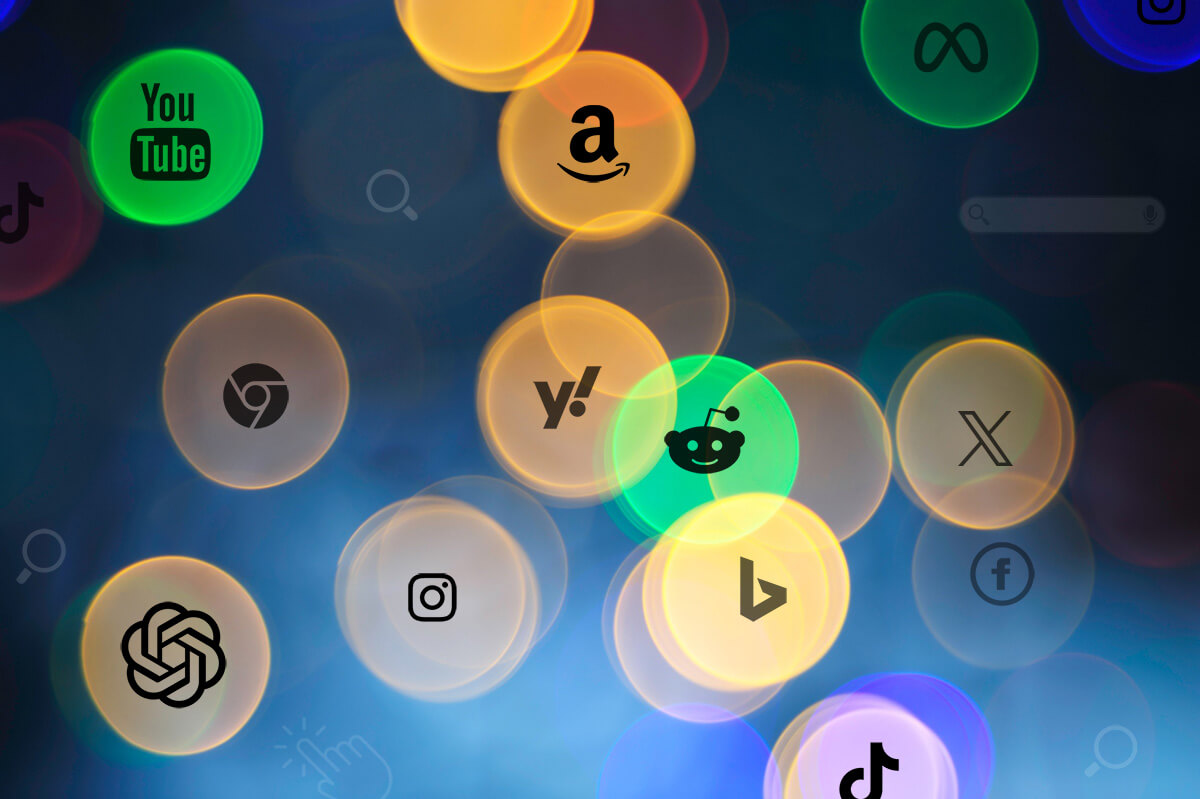How To Share Access to Google Analytics
Here are the steps to follow if you want to share access to your Google Analytics property with another user or your marketing agency. Review the options below to ensure you grant the correct level of access.
First Sign in to Google Analytics
Then click Admin, and navigate to the account, property, or view that you want to share.
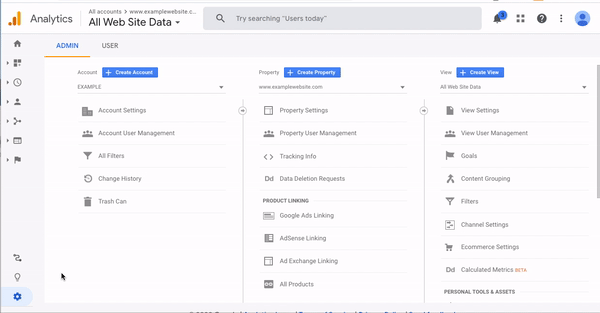
In the Account, Property, or View column (depending upon whether you want to add users at the account, property, or view level), click User Management.
In the Account permissions list, click +, then click Add users.
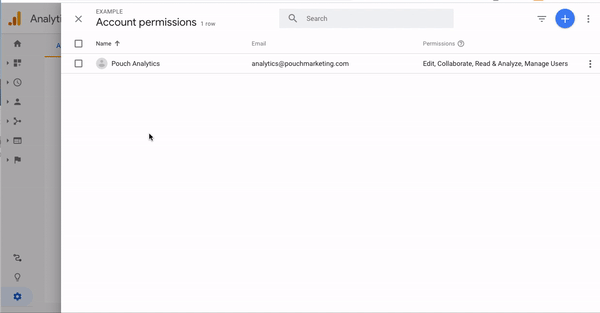
Enter the email address for the user’s Google Account. Select Notify new users by email to send a message to the user.
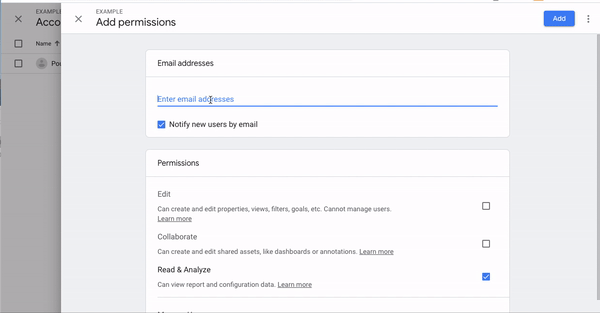
Select the permissions you want. Learn more about permissions.
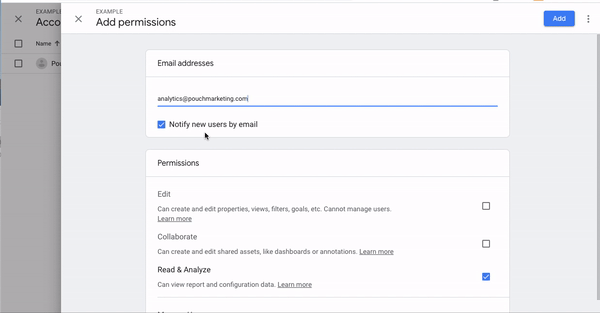
Click Add.
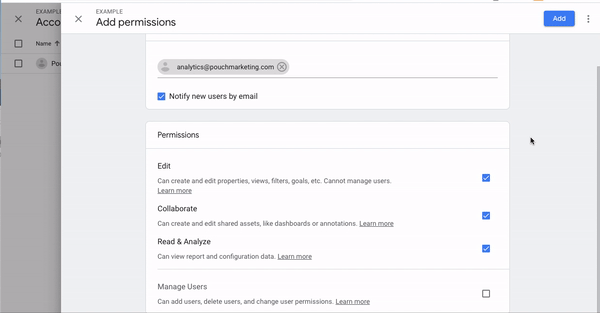
When you are sharing permission, it is important to keep in mind that you can add users at the account, property, or view level. This will determine the new user’s initial access. If you add a user at the account level, then that user also has access to all the properties and views in the account, with the same set of permissions. If you add a user at the view level, then the user has access to only that view with the permissions you provide. You can change the level of access and permissions for a user at any time.
Users are identified by their email addresses. You can add only users whose email addresses are registered in Google accounts.
To add or modify users, you must have Manage Users permission at the account, property, or view level. You can add or modify users at each level for which you have permission.
To delete users, you must have Manage Users permission at the account level. You can delete users only at the account level. Any user with permission can delete any other user. As a safety measure, if you are the last user who has the Manage Users permission, you cannot delete yourself.
Author

CJ Lewis
COO